Facebook has become big
part of our lives. It is integrated in our social and private life.
Nevertheless, Facebook users still face an obstacle, an issue that will exploit
their privacy. Security is an essential issue when it comes to social
networking, and if you don't secure your Facebook, you are in trouble. Here are
six ways to secure your Facebook.
1. Go to your "Account Settings" by clicking on the arrow in the top right corner of your Facebook and selecting "Account Settings". Next, select the "Security" tab on the left side of the page, this will take you to this page:
2. Click on the first item labeled "Secure Browsing" and check "Browse Facebook on a secure connection (https) when possible". Don't forget to save your changes.
3. Next click on "Login Notifications" and check either Email or Text message/Push notification or both.
4. Edit "Login Approvals" and check the box. This will send you a text message to your phone whenever a user attempts to login to your Facebook account from an unrecognized computer or browser.
5. Click on the "Facebook Ads" tab on the right left side of the page
Then click on "Edit third party ad settings" and "Edit social ad settings" set share to "no one" in both.
6. Finally, go to your "Privacy Settings" reachable from the top right corner by clicking on the arrow. Set the default sharing permission to "friends".
1. Go to your "Account Settings" by clicking on the arrow in the top right corner of your Facebook and selecting "Account Settings". Next, select the "Security" tab on the left side of the page, this will take you to this page:
2. Click on the first item labeled "Secure Browsing" and check "Browse Facebook on a secure connection (https) when possible". Don't forget to save your changes.
3. Next click on "Login Notifications" and check either Email or Text message/Push notification or both.
4. Edit "Login Approvals" and check the box. This will send you a text message to your phone whenever a user attempts to login to your Facebook account from an unrecognized computer or browser.
5. Click on the "Facebook Ads" tab on the right left side of the page
Then click on "Edit third party ad settings" and "Edit social ad settings" set share to "no one" in both.
6. Finally, go to your "Privacy Settings" reachable from the top right corner by clicking on the arrow. Set the default sharing permission to "friends".




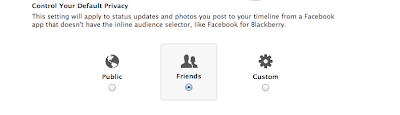
Useful information Thanks
ReplyDeleteHasan Rashidi